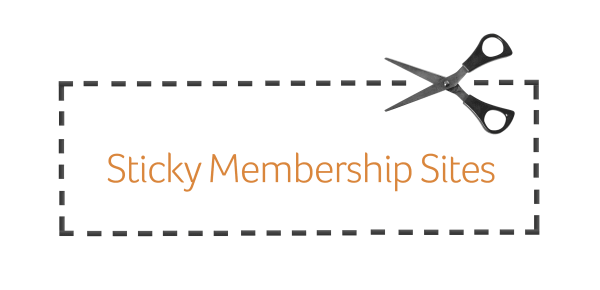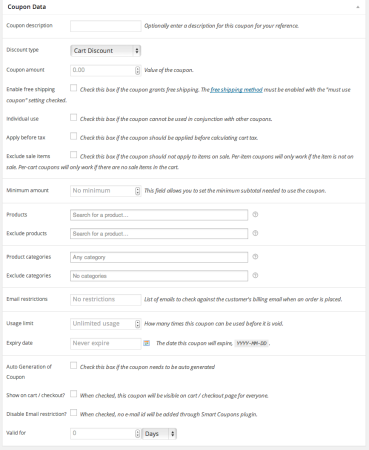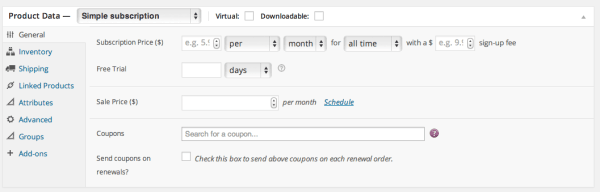The Biggest Challenges for Membership Sites
For as much as internet marketers will tell you that membership sites are all the rage and will make you millions of dollars, there are a few facts worth noting.
The average membership site charges, outside of the financial sector, $17/month. That's not a lot of money, and it's surely less than the ones we hear about at $99/month.
The second dynamic that makes everything more challenging relates to the length people stay active in memberships.
Sure, there was a time when people just kept paying, month over month. But most of those days are gone. The average length of memberships is under six months, and often not more than four.
I know, that could be pretty depressing if you were doing the whole “$99/month times 12 months a year” kind of math. Suddenly you're looking at $20/month for four months.
$1200 and $80 aren't even in the same ballpark.
So let's talk about a nifty way you can give a gift to your membership customers so that they keep coming back for more.
Creating a Sticky Membership Site
I've written about a ton of other membership plugins before, so today I'm going to step into this example using some extensions for WooCommerce.
Here's what you're going to need.
WooCommerce plugin (free)
This is your base eCommerce plugin that let's you sell stuff.
Groups plugin (free)
This free plugin lets you create groups with specific rights.
Groups for WooCommerce (paid extension)
This extension helps Groups work with WooCommerce. The upside is that when a person makes a purchase, you can automatically place them into a group, and they get those rights.
WooCommerce Subscriptions (paid extension)
This extension lets you create subscription products, which can be daily, weekly, monthly or yearly. And you can decide how much you want to charge – as well as if there's a trial period or a setup fee.
WooCommerce Smart Coupons (paid extension)
This is the final extension needed to make this work, and it's incredibly powerful – especially with it's ability to not only create coupons but to create store credit.
Step One: Install and configure all of the above
If you've installed a plugin before, this will be no different. You can upload the .zip files (or transfer plugin folders via SFTP) and then activate them.
Once you activate them, many will ask for your WooThemes license code – which allows you to get automatic updates for all your extensions.
You'll also be prompted to configure WooCommerce the moment it activates. I regularly tweak some of the base settings (from pounds to US dollars, and from metric measurements to US ones).
From there I can't tell you which exact settings you'll want. For now I'll focus on the ones that you're going to want to set up for this particular tutorial.
Step Two: Create a Subscription Product
Creating a subscription product is pretty straightforward. You go to Products > Add New. This is the screen to use to add any product in WooCommerce. But when you pick the product type, you want to select Subscription product.
That's going to immediately give you options. Pick how often you charge – that's the most important decision to make. Are you charging monthly? Quarterly? You get to decide.
Also, look at the Groups tab, because you can now let WooCommerce know that when a person purchases this subscription, they automatically go into a group. And when they terminate the subscription, they get bounced from the group.
This will give you the ability to protect posts and pages that are only for your members. All from that single subscription purchase.
Now make sure to put in the price, name it and click save. We'll come back here in a minute, but first, let's head over to create a coupon.
Step Three: Create a Coupon
Now we get to the good stuff. This is the “sticky” part. But to explain it, let me back up for a quick second and ask you a question.
Let's say I was offering you a membership for $25/month. Maybe you pull the trigger. Maybe you don't. But what if I had other products beyond the subscription available in my store. You know: coaching bundles, eBooks, site evaluations, and other services. And let's further assume that those products are all more expensive than the subscription.
Would you be more willing to pay $25/month if you also got, each month, store credit to purchase something else of greater value?
Assuming you wanted the other stuff, it's a no-brainer. If every month you got $100 of store credit, and all you had to do was spend $25, I'm pretty sure you could call that sticky! Right?
So here's how we do it.
We go to WooCommerce > Coupons and we create a new coupon. But we create it as Store Credit – because this isn't a $25 off, or 50% off coupon. It's store credit, as in – “Hey, thanks for your money but I'm giving you more back to use in my store.”
Now, if you want, you can scope the credit to only allow it to be used for certain products, certain product categories, or to exclude certain products or categories. That makes this a very versatile tool!
Here's the entire configuration screen.
And the most important part is way down at the bottom of the configuration screen – where you determine when it will expire. You set it to expire within a month. So this particular coupon will only be good for the month that they just paid for. Then it goes away.
That protects you from people who try to store them all up (there are always people who do that). It also gives them a natural incentive to come back and use it.
Step Four: Send it out with Subscription Payments
The last step is to automate the process for sending out these coupons. After all, you don't want to have to do that on your own every month.
So first, step back into the Products area, and open up that Subscription product.
In the configuration area where you were working already, look for the coupon entry area.
Just type the name of your coupon there and you'll see it come up. Pick it.
Then click the box below it that tells WooCommerce to send it every month, as the membership renewal happens.
That's it.
Using Coupons for Membership Subscriptions
Membership sites are hard work. And if you're not creating constantly fresh content, it's likely this little trick won't help you much either.
But if you've been creating great content, and still struggle to get people to come back more often, using coupons for your memberships can go a long way to helping you stay sticky past that fourth or fifth month.
Good luck and let me know how it works for you!