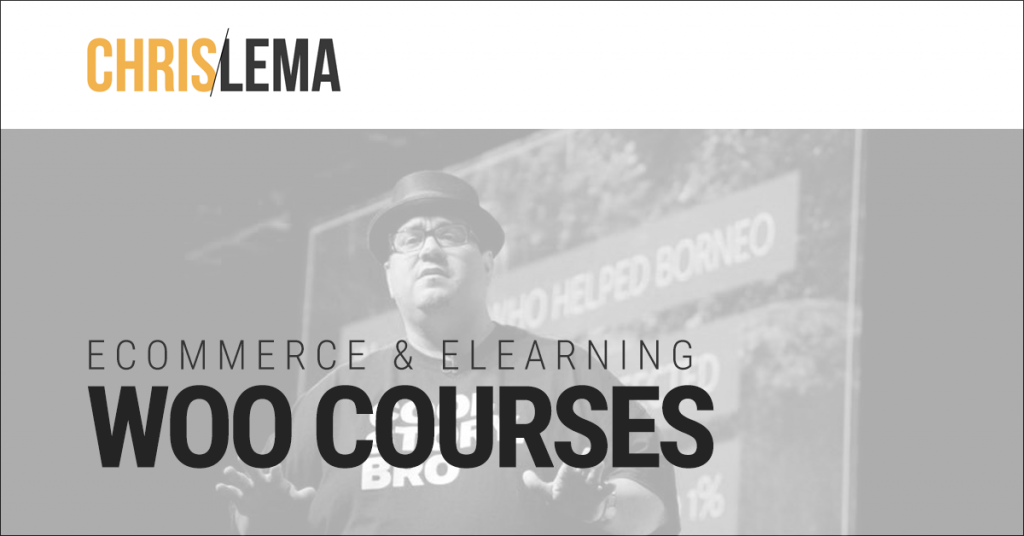
You too can Build an Online Course
I was going to sell this course. But then I published a post yesterday that said we should share everything we know. So today I decided I would share with you the exact steps you need to build an online course all on your own.
I walk you thru every step, in these next four videos.
And if you follow the steps, you'll quickly discover that all of this is well within your own reach.
Now, as you step into the first video, where I talk about your baseline requirements, you'll note that some of the plugins I'm talking about are free and others have some cost:
- WooCommerce (free)
- WooCommerce Memberships ($149)
- The Stripe Extension for WooCommerce (free)
- WP Courseware ($99)
- Code Snippets (free)
- Heartbeat Control (free)
- WooCommerce Redirect Thank You ($49)
- AutomateWoo ($99)
- WP Disable (free)
When you add it up – the total cost is under $400. And while that may seem like a lot of money, let me prep you by saying that this is the exact same setup I just used to help a friend launch a ten-part video course that had three separate launches, each generating six-figure returns.
In that context, building an online course for $400 feels like a no-brainer.
But I'll add that you can probably get away with spending the first $250 (on WooCommerce Memberships & WP Courseware) and circling back for the rest after your first successful sale.
In the next four videos, I'm going to show you exactly how I do it.
1. The Plugins You'll Need
What you quickly notice is that half of these plugins are here to help your site load quickly. They're not all plugins tied to features.
And that's important when it comes to building a membership or online course site – because users aren't visiting purely cached pages. So performance is critical.
2. Creating a WooCommerce Product for the Course
What you see is that I'm using a membership plugin to help me build an online course site. Some of you may wonder why that is, and you'll see it all come together in the fourth video.
But if you're under the impression that you have to use Sensei—the LMS plugin from the same folks that brought you WooCommerce—the good news is that you have options. The videos you're watching show you how to build this site without Sensei, and it's what I've done several times for clients.
3. Creating the Course with WP Courseware
The drag and drop ease of use that you get with WP Courseware is part of why I recommend it to others.
The extra plugin—that connects WooCommerce and WP Courseware—is available on the WP Courseware site once you purchase their main plugin. It's what helps me link every purchaser of a product (in this case a membership product) with one of the courses registered with the LMS.
4. Finalizing the Purchase Process
And as you end this video, you've watched the entire process and seen how each part fits within the bigger picture of creating that online course. You'll also notice why I said you could potentially delay purchasing the Redirect Thank You plugin. Because if your general thank you page sends everyone to “My Accounts” you can hold off.
But eventually you'll sell more than courses and you'll really want that custom redirection. And it will be worth it (especially for $49).
Conclusion
Have you enjoyed these videos? Did it make building an online course feel more possible and potentially easier than you thought?
I certainly hope so. But if you have questions or get stuck, you can comment below. Or you can always reach out to me to pick my brain.
