What is a Mini Membership Site?
Think of a mini membership site as simply an area of your website that is password protected for specific content. It doesn't take over your whole site. It doesn't require that you change your theme or anything else. When I'm talking to people about it, I liken it to turning a room in your house into a workout room rather than signing up for a gym membership.
Why is it useful?
So if we know what it is, the more logical question is, “what is it for?” And the answer to that comes during this crazy time when you want to repurpose your previous video material to be helpful to people. I was working with a client who wanted to take video, put it on a page, and make it available to people who registered. Think about that. We're talking about a page with video, and a page with a registration form on it. Two pages of the whole site. That's really “mini” when we're talking membership sites.
What plugins helped me build this mini membership site?
To put this together, I used two plugins.
I've told you before about the Members plugin by Justin Tadlock. I've also told you about MemberPress. Well, this past year, MemberPress acquired Members. What I'm using in this example is the free Members plugin, now called User Role Editor by Members.
The other plugin I used is a form builder for WordPress called WPForms. It integrates with a lot of stuff like ActiveCampaign, which was a requirement on this project. And it generates users, a key part of this mini membership site.
That's it. Two plugins.
Building a Mini Membership Site
Let's break this down. A story told in five parts.
1. Registration Page – This is the page we create to hold the registration form from WPForms.

2. User Registration Form by WPForms – When people fill it out, they're automatically created as users on the site, because the form we used was a user registration form. We also get to pick which user role to put them into.
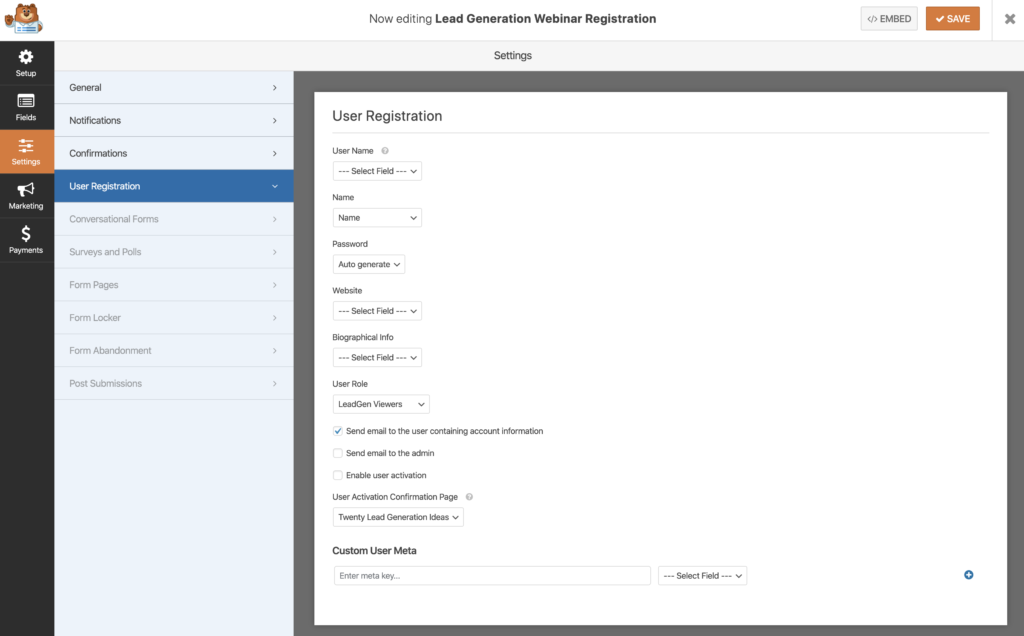
3. Members Plugin – We use the Roles feature of the plugin to create a new user role which we put everyone into. This allows us to limit their access to the page we care most about. In this example, I created LeadGen Viewers.
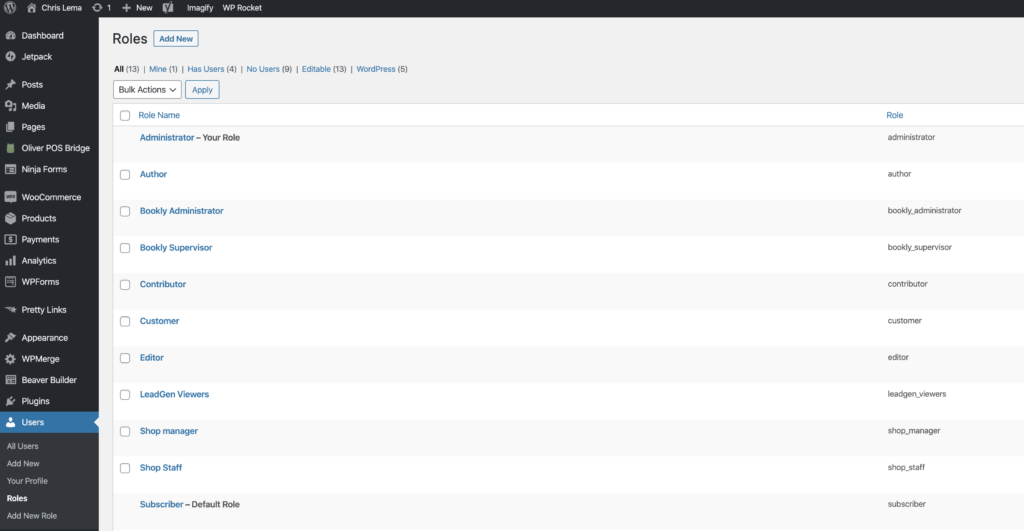
4. Page Specific Access Control & Error Messaging – Because we're using Members, we get a metabox at the bottom of each page, which we can use to protect the content we want. This is where we tell it we only want one user role to get to see the content.
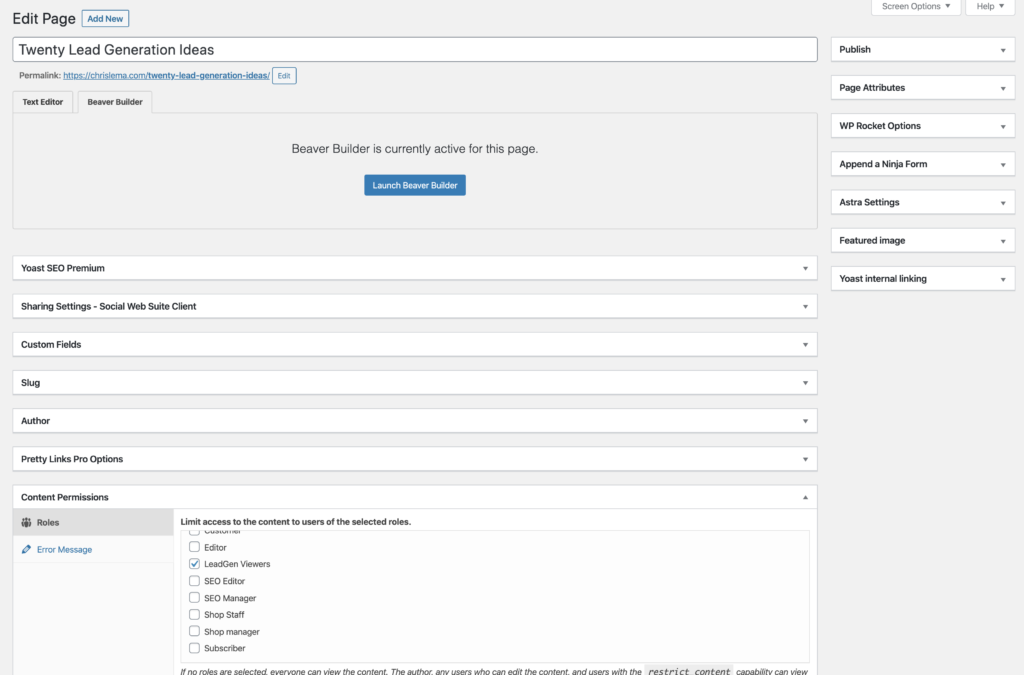
This is also where we get to define the error message, which is our case is simply where we can put a login form and link to the registration page (in case visitors don't have an account yet).
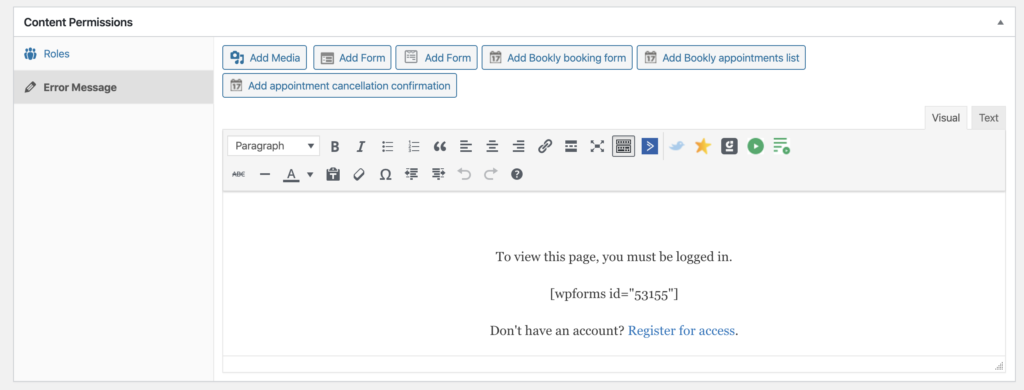
5. The Protected Content – The last part of this mini membership site is the content we're actually trying to protect.

BONUS: If you have to integrate all of this with ActiveCampaign, it's pretty easy to do as well with WPForms.
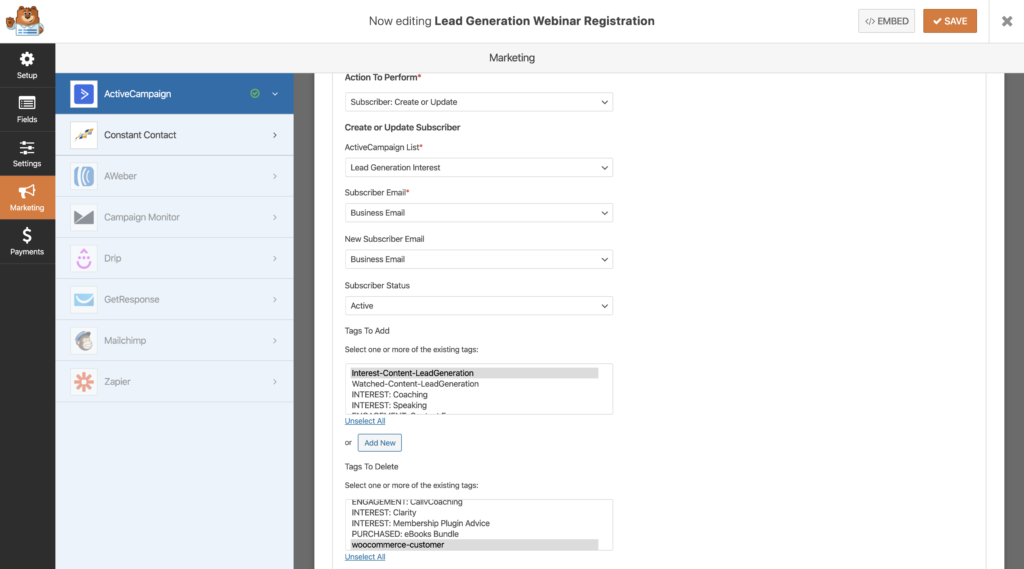
Let's Put All of This Together
Ok, here is a high-level map of the entire process to build a mini membership site with WPForms and Members. It's pretty easy and doesn't stop you from doing it several times over for multiple groups of folks and multiple content items.
Want to try it directly? Here's a link to my 20 Lead Generation Ideas On Demand Video.
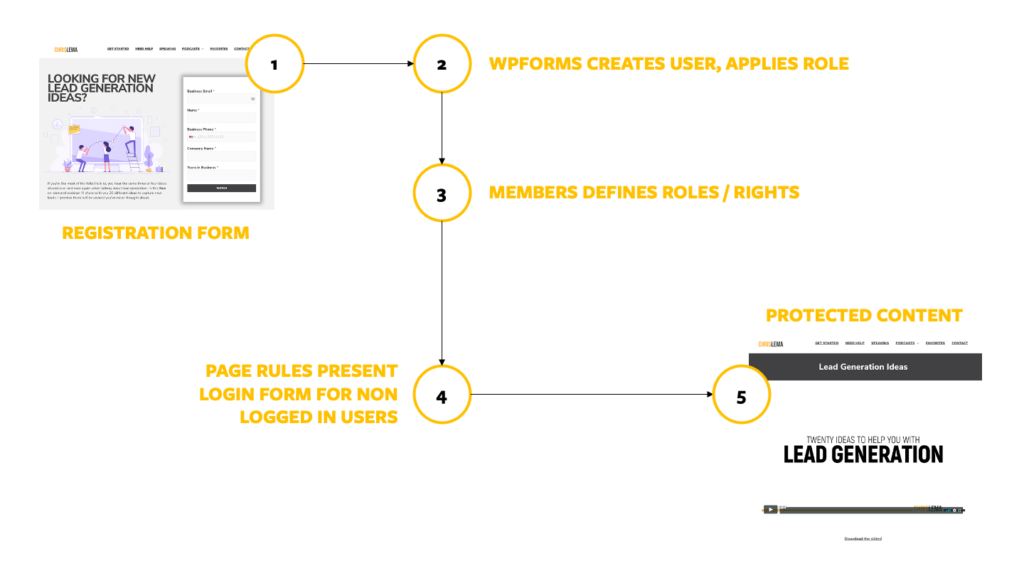
Sign up for free content. People still do that.
Thousands of folks (7000+) regularly get my posts in their inbox. For free.
