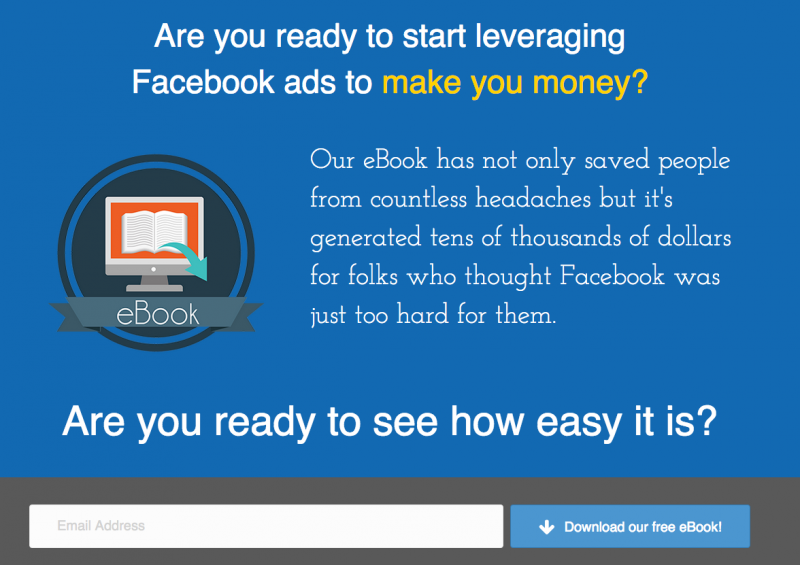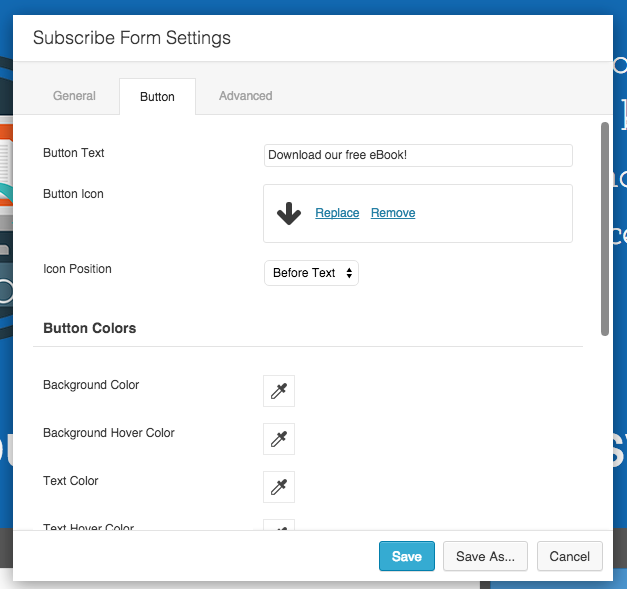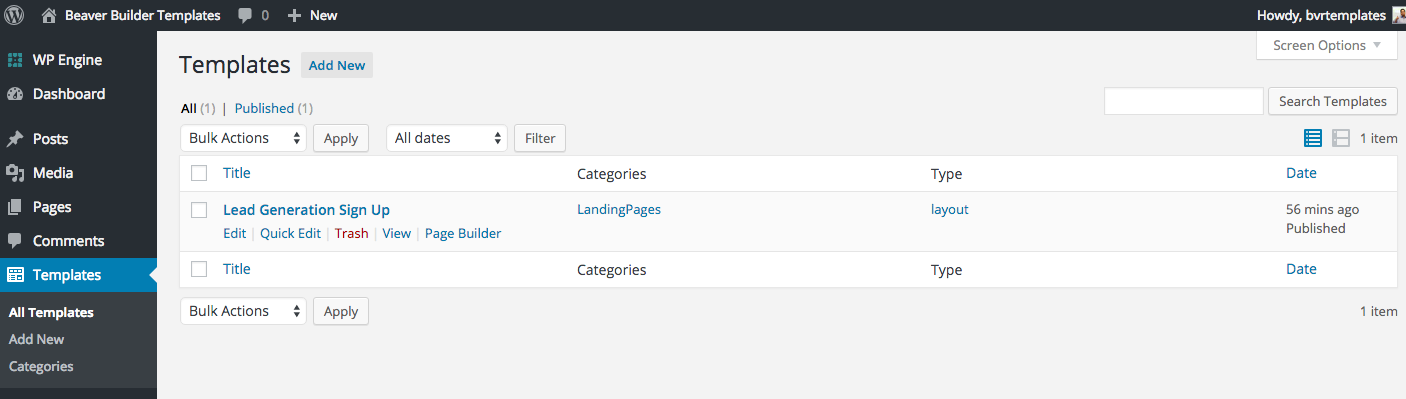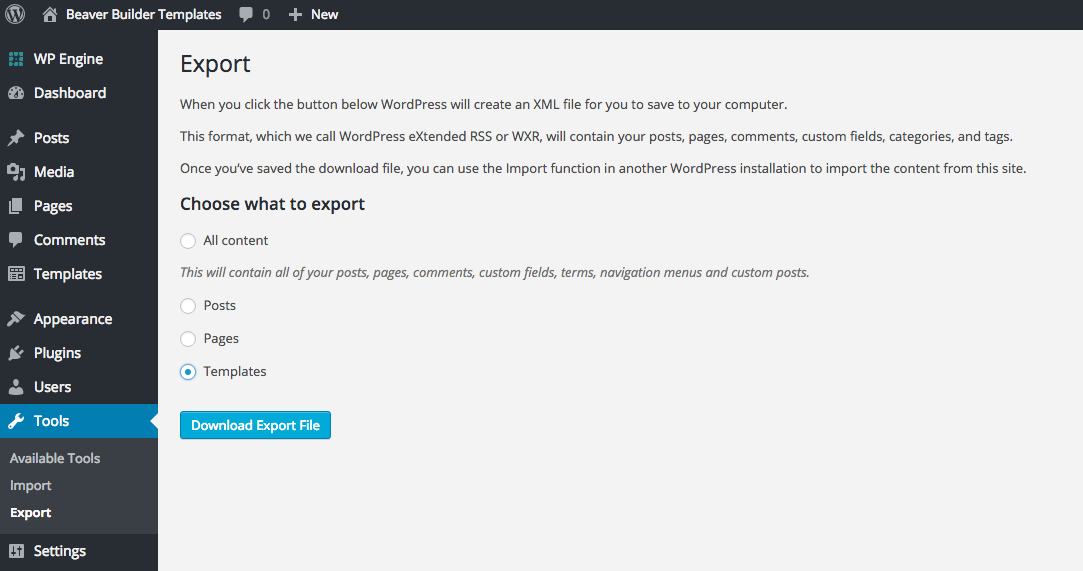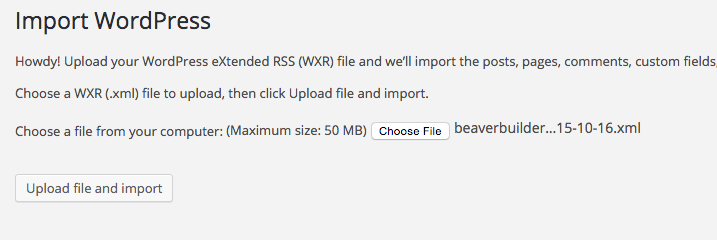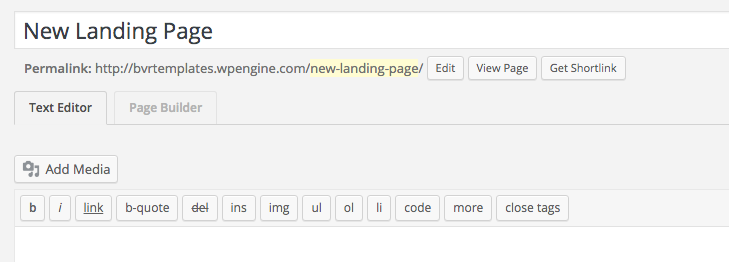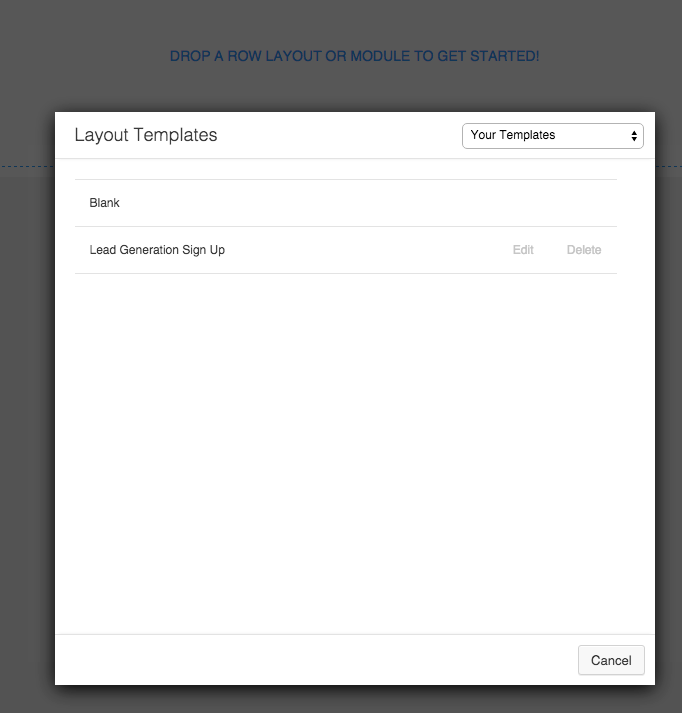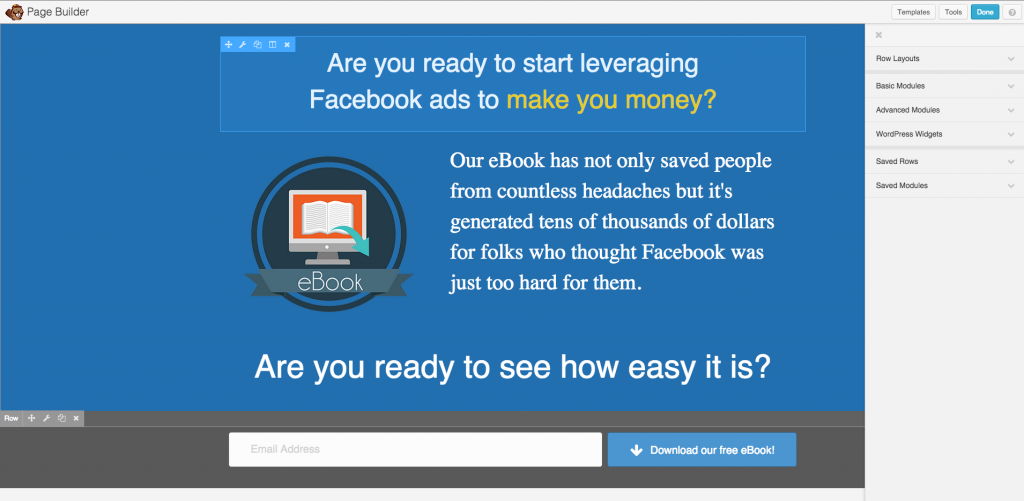You've seen landing pages like this before
A landing page that collects an email in exchange for a free eBook download isn't something new or really all that interesting.
Tons of products can make this—from themes, to hosted solutions, to fancier solutions that manage funnels, and if you're super cool, you likely already use my favorite product for this stuff – Optin Monster. Everyone is doing it!
No, nothing about a sample landing page design is very interesting at all.
Until we talk about portability.
Isn't Portability Everything?
I have nothing against the solutions above—themes, hosted offerings or funnel solutions—but most of them tie me to their platform. And I kinda hate that kind of lock in.
Until now, the only solution I've had, when recommending it to others, is to explain that I know the CEO behind Optin Monster, that he's a close friend of mine, and that he believes in data portability.
All of that is still true.
What I discovered, quite by chance, was that I had another option in front of me this whole year. From a product called Beaver Builder.
Beaver Builder is a Drag & Drop Page Builder
I know. It doesn't sound like a landing page solution, right? It's not. It's much more.
But the little feature—totally there the whole time—that I hadn't paid attention to really caught my eye this past week.
Let me show you what I discovered.
[Note: When I talk about layouts, it's a function of the Pro version—which costs (right now) $199 – so if you're using the free version, you'll want to upgrade.]
So once I activated the plugin, I turned on Templates—which makes it show up in the menu. From there, creating a template is just like designing a page.
Even though I normally integrate Optin Monster for the sign up form, since I didn't know what my friend would have on their system, I left the subscribe form pretty basic—which is a feature Beaver Builder offers.
The only difference between creating pages and templates is that one lands in the “Pages” area and the other shows up under “Templates.”
Of course, most folks will say that templates differ in that they're easily editable and reusable, but in Beaver Builder's world, every page is easily editable and reusable. Know what I mean?
But now is when the fun starts. When the layout is complete.
Beaver Builder Layouts are Export and Import Ready
It sounds silly. Like probably everyone already knew this. But I didn't. It hadn't crossed my mind.
And unlike other plugins, the export and import processes are native to WordPress. No funky new ways to get data in or out of your site.
So, step 1 is simple—head to Tools > Export and pick Templates.
Step 2 is just as simple, on your other site—head to Tools > Import and upload the XML file.
On your new site (assuming BeaverBuilder is installed), your next steps focus on creating a new landing page (like normal).
And when you click on the Page Builder tab, and start up their designer—you'll see a new option!
That drop down on the top right is whwhere youormally pick from Home Page layouts or Other Layouts. Now you can see “Your Templates”. And there's our newly imported Lead Generation Sign Up layout template.
From there, you can add it to your page and edit it to your heart's content.
I know your next question…
If you're wondering if I'm going to ask my new assistant to create 20-50 new lead gen templates that we can pass around as a simple XML file for people to use with Beaver Builder, you'll have to do three things:
- Buy BeaverBuilder (at least Pro edition)
- Sign Up for my email list (below)
- Watch your email for news!